Knowing the signs of a bad CPU can help you catch it before any real damage is done! It might be hard to believe, but some things cause CPU damage besides their high computing power and electricity use. It’s similar to cars and homes in this respect. Everything has a lifespan and must slowly deteriorate over time.
If you’re running a computer on Windows, you’re going to want to know the main signs of a bad CPU, and how damaged the CPU looks if you come across one. It’s not a giant leap to assume that something wrong will eventually happen (even if it sounds ripe for sarcasm). After all, it’s the same thing with cars and homes; everything has a lifespan and must slowly deteriorate over time.
signs of a bad CPU and how we fixed them?
Become part everyday life of people and are used in almost every task in our lives now. Many different things can happen to your CPU, which will cause it to stop working correctly, but there is always hope! The good news is that most issues are fixed by simply switching out some components or replacing them entirely.
CPU 5 Tips for improving your system?
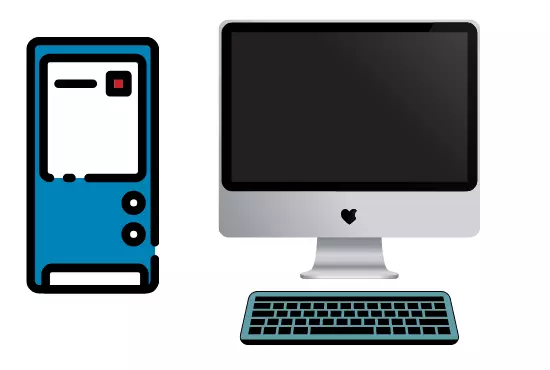
A damaged or dying fan can cause your CPU to overheat, eventually leading to performance issues with your computer. Now is a good time if you haven’t cleaned out the inside desktop computer. Check all the fans — including the big one on your power supply and clean out any dust buildup.
1-Check for updates
Before jumping to conclusions about a dying CPU, make sure that all of your drivers are up-to-date. Outdated drivers can cause various issues with hardware components, so keeping them current is paramount to getting the most from them and avoiding potential problems.
To check whether your CPU is damaged, you need to watch out for the following symptoms:
2-The system crashes
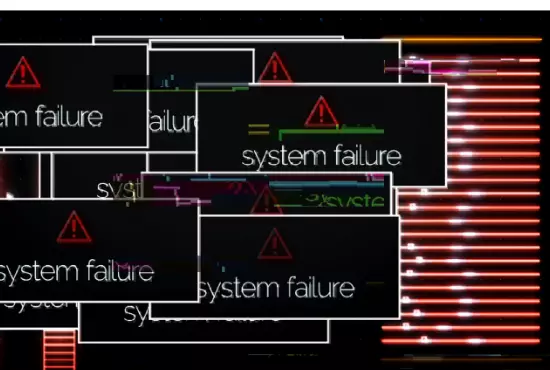
Nasty signs of a bad CPU result in system crashes, damaged data, and slower performance. And, of course, diagnosing a lousy CPU isn’t always straightforward.
Here are some signs that you have a terrible CPU:
- Your computer is running slowly or failing to load some programs
- Your computer won’t start up at all
- You get a blue screen when you try to start up your computer
- Your computer is loud or overheating
- Your computer displays random characters on the screen
3-The computer freezes:
there are several reasons your computer may be experiencing freezing, but it could be a sign of CPU failure.
The CPU is the computer’s brain, so when it’s damaged, everything else suffers.
Fortunately, there are easy ways to tell if your CPU is damaged and needs replacing.
The most common symptom of a bad CPU is that your computer freezes or functions slowly. If you find an unresponsive PC, try shutting it down and removing the power cord from the back.
If you’re experiencing these symptoms, you may have a lousy processor:
Your computer is freezing up or behaving unexpectedly.
The computer turns off without warning or restarts without warning.
The screen turns blue (which indicates something called the “blue screen of death”).
You experience unusual delays when using different programs or applications on your computer.
Once you’ve turned the power off, please wait at least five minutes before turning it back on again because it should clear up any temporary problems with your CPU and allow you to return to your computing tasks without further hassle.
4-You hear a beep sound at startup.
If you’re hearing a quick beep sound at startup its another signs of a bad CPU, it might indicate a failure in your CPU, which is the part of your computer that processes information. Because of damage to the CPU, and if it does, you should replace it immediately. To diagnose whether your CPU is the culprit, you’ll need to do several tests.
- First, make sure that you hear this beep at startup and not during regular operation. You are probably not experiencing CPU failure if it’s during regular operation.
- Take apart your computer and remove the RAM (memory) from your motherboard—this is where the CPU is attached. You can find diagrams online if you don’t know how to do this step.
- Check that the RAM is connected correctly and in good condition. If the RAM looks damaged or isn’t connected correctly, this could be a sign that something else is wrong with your computer instead of the CPU; if so, contact an expert in computer repair for help.
- If the RAM looks fine, turn on your computer and see whether you hear that beeping sound again—you shouldn’t hear it if everything is working correctly. If you don’t hear it, then connect all of your components.
5-The signs of a bad CPU not loading or showing errors while loading.
If you see error messages or your operating system is not loading, the first thing to try is rebooting your computer. However, it will clear any temporary issues in the computer’s memory.
- Is your damaged CPU still not working? Try another restart. If the issue persists, it is likely due to a problem with your CPU or other internal component or settings.
- Run a hard drive test
- You can run a hard drive test through the BIOS on your computer by restarting and hitting one of the function keys (usually F11). If there are problems with your hard drive, it may be preventing your operating system from loading correctly.
- Run a memory test
- Using the same method as in step 2, you can run a memory test using the BIOS on your computer. Meanwhile, it will check for errors in your system’s random access memory (RAM). If there is an issue with this memory, it could be preventing Windows from loading properly.
- Check for overheating
- If you suspect that overheating may be causing issues with your CPU, power down and unplug your computer. Remove case use can compressed air blow out dust or debris inside of the case and around the CPU failure.
- Your CPU temperature is higher than usual
Takeaway:
The good thing about a functioning monitor is that you will be able to detect lousy CPU for yourself. Signs of CPU problems include the computer shutting down on its own, seemingly random restarts, and the inability to complete any tasks. You will also be able to tell if the CPU fan is not working correctly. This can cause noticeable heat and lead to your computer short-circuiting. That’s why it’s crucial to stay vigilant if you want to make sure you catch any bad CPU before they lead to your computer being beyond repair.




